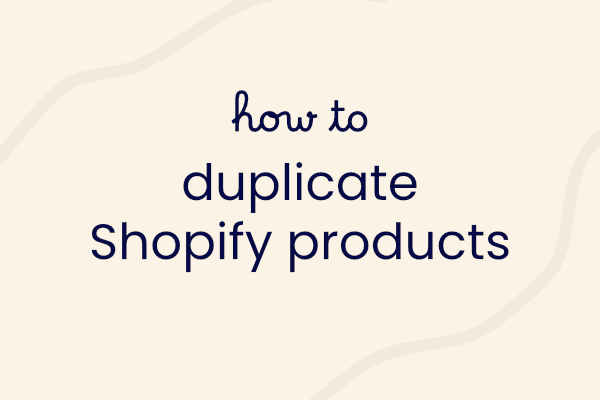Whether you're looking to copy and paste a product, or for a quick way to make multiple of a similar product (like separate product listings for different colourways), duplicating a product in Shopify can come in handy.
This post takes you through how to duplicate a product in Shopify easily.
1. Navigate to Products
Select the Products link on the left-hand side menu:
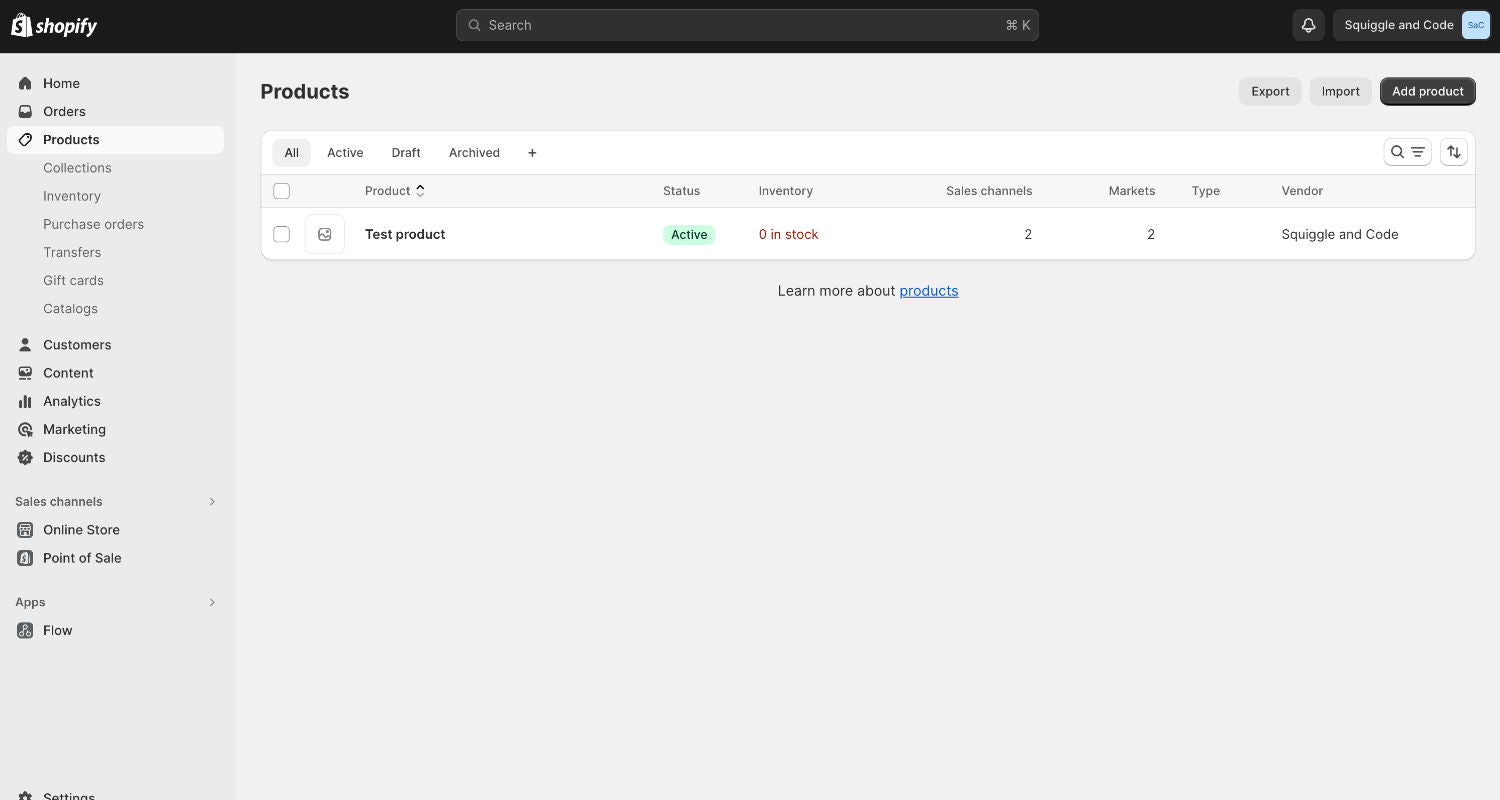
2. Click on the product you want to duplicate
3. Select the Duplicate button
It can be found at the top right of the page:

4. Edit the product title
Pro tip: do this now, before you hit the duplicate button. That way, the automatically generated product handle (that forms the URL), will be based on the updated title. It won't say "copy-of-your-product" and you won't need to remember to change it.
5. Adjust any other settings
Select if you want to copy across information like inventory, and images. Also select if you'd like the product to be Active right away, or if you'd like to change that later.
6. Click Duplicate product
That's it! It's worth noting that you can adjust any of the product information that you need once a product is duplicated. So if you accidentally copy across inventory, it's not a big deal to edit it.